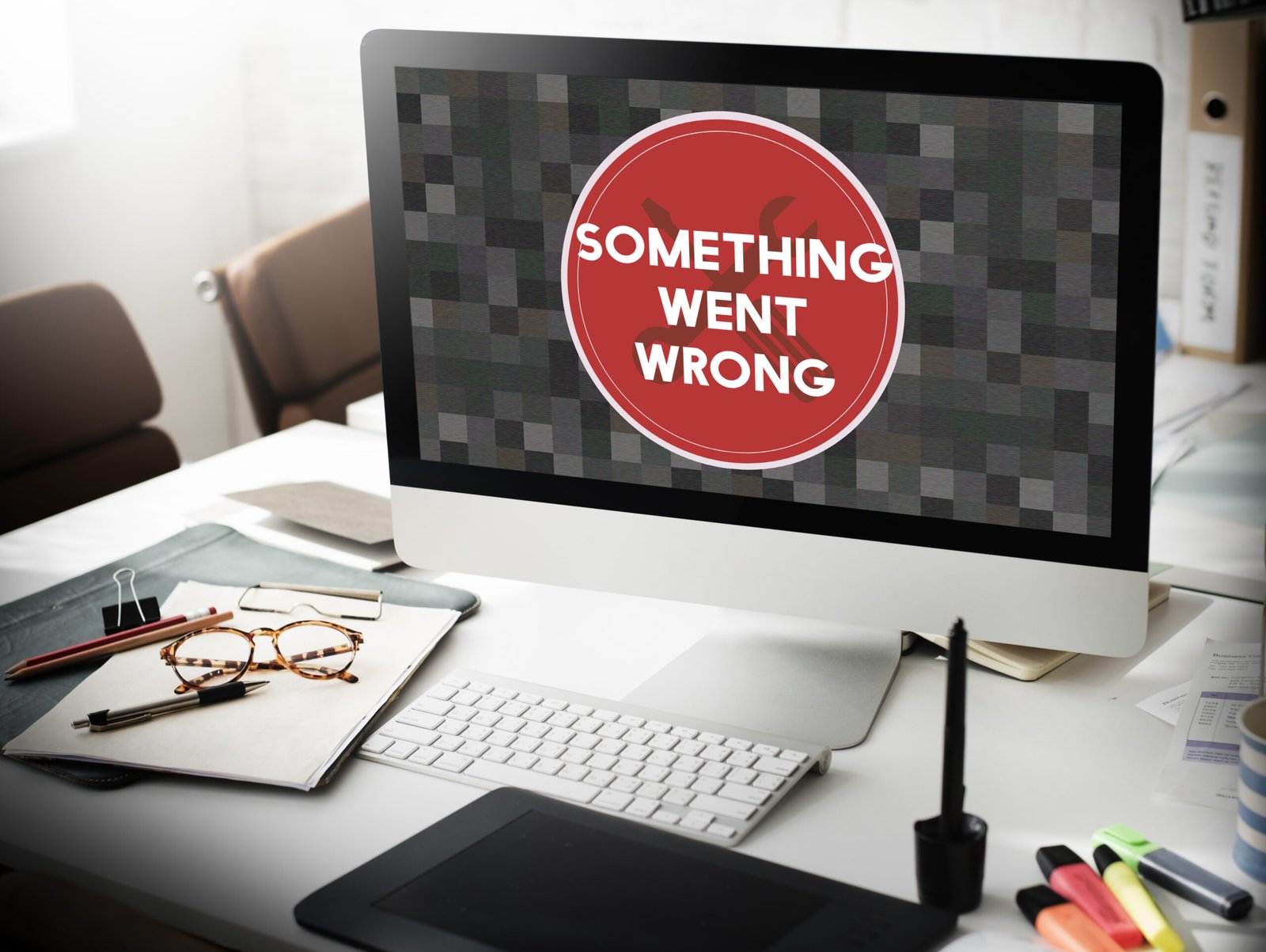Maintaining your WordPress website is crucial to ensuring its optimal performance, security, and user experience. Neglecting regular maintenance can lead to slow load times, security vulnerabilities, and other issues that could harm your site’s reputation and effectiveness.
According to a recent survey, 43% of cyber attacks target small businesses, many of which are WordPress sites. Additionally, 47% of consumers expect a web page to load in 2 seconds or less, emphasizing the importance of speed and performance.
This comprehensive 20-point guide provides a detailed, actionable WordPress website maintenance checklist to keep your site running smoothly.
Why You Need to Maintain Your WordPress Website
Regular maintenance of your WordPress website is essential for several reasons:
- It enhances your site’s safety by protecting it from hacks and malware.
- Maintenance tasks ensure your site performs optimally, providing fast load times and a smooth user experience.
- Regular upkeep helps maintain your search engine rankings by keeping your site error-free and up-to-date.
WordPress Website Maintenance Checklist:
Weekly Tasks
- Visit Your Site
- Regularly visiting your WordPress website helps you identify any visual or functional issues early. This proactive approach ensures your site remains appealing and fully operational for users.
- Moderate Comments
- Managing comments weekly allows you to approve legitimate ones and delete spam. It keeps your site engaging and free from irrelevant or harmful content, improving the user experience.
- Backup Your Site
- Use plugins like UpdraftPlus or BackWPup to back up your WordPress website regularly. This precaution ensures you can restore your site quickly in case of data loss or corruption.
- Apply Updates
- Updating your WordPress core, themes, and plugins is vital for security and performance. Regular updates prevent vulnerabilities and ensure compatibility with new features.
- Test Key Forms and Features
- Regularly testing your contact forms, checkout processes, and other critical functionalities ensures they work correctly. It prevents potential user frustration and lost conversions.
- Check Google Search Console
- Reviewing Google Search Console weekly helps you identify and resolve any new issues or alerts. This proactive approach maintains your site’s SEO health and search engine rankings.
Monthly Tasks
- Run Performance Tests
- Use tools like Google PageSpeed Insights or GTmetrix to check your site’s speed. Monthly performance tests help you identify and fix any issues that could slow down your site.
- Analyze Your Site’s Traffic
- Reviewing Google Analytics data provides insights into your site’s traffic trends and user behavior. This information is crucial for making informed content and marketing strategy decisions.
- Run a Security Scan
- Security plugins like Sucuri or Wordfence can be used to perform comprehensive scans. Monthly security checks help detect and fix vulnerabilities, ensuring your WordPress website remains secure.
- Optimize Your Site’s Database
- Clean your database using plugins like WP-Optimize to improve your site’s performance. Regular database optimization helps reduce load times and enhances overall efficiency.
- Check for Broken Links or 404 Errors
- Use tools like Broken Link Checker to identify and fix broken links. Addressing these issues improves user experience and maintains your site’s SEO integrity.
- Verify Your Site’s Backups
- Ensure your backup system is functioning correctly and that backups are accessible. Regular verification ensures you can quickly restore your site if needed.
Yearly Tasks
- Consider Whether You Need New Hosting
- Evaluate your hosting provider’s performance annually. If your site has grown or your current host isn’t meeting your needs, consider upgrading to a better hosting solution.
- Change Your WordPress Password
- Enhance security by updating your WordPress passwords regularly. Strong, unique passwords protect your site from unauthorized access.
- Audit Your Content
- Please review and update old content to keep it relevant and valuable. An annual content audit ensures your site continues providing high-quality information to visitors.
- Audit Your Plugins
- Remove unused plugins and ensure active ones are necessary and up-to-date. This keeps your site streamlined, reducing potential security risks and performance issues.
Tips to Simplify Your WordPress Website Maintenance Checklist
- Automate as Much as Possible
- Use plugins for backups, updates, and security scans to reduce manual work. Automation ensures your WordPress website maintenance tasks are completed consistently and efficiently.
- Create a WordPress Maintenance Checklist
- Maintain a clear, comprehensive checklist to streamline your maintenance tasks. A well-defined checklist ensures you recognize all critical aspects of your site.
- Set a Regular Time to Perform Maintenance
- Dedicate specific times weekly, monthly, and yearly for maintenance activities. Consistent scheduling helps you stay on top of your WordPress website maintenance.
- Set Up a Downtime Monitor
- Use tools like UptimeRobot to monitor your site’s uptime and receive alerts about any issues. Monitoring downtime helps you quickly address problems and minimize disruptions.
FAQs For WordPress Website Maintenance
Do All WordPress Websites Require Regular Maintenance?
Regular maintenance is essential for all WordPress websites to ensure security, performance, and reliability. Regardless of your site’s size, consistent upkeep is crucial.
How Long Should a Round of WordPress Maintenance Take?
The time required depends on the size and complexity of your site. Weekly tasks should take about an hour, while monthly and yearly tasks may take several hours each.
How Do I Activate WordPress Maintenance Mode?
Use plugins like WP Maintenance Mode to activate maintenance mode for significant updates or changes. It ensures a smooth user experience while you work on your site.
How Do I Activate WordPress Maintenance Mode?
Use plugins like WP Maintenance Mode to activate maintenance mode for significant updates or changes. It ensures a smooth user experience while you work on your site.
Should You Delete Spam Comments?
Yes, deleting spam comments improves site performance and prevents potential security risks. Regularly cleaning up comments keeps your site professional and user-friendly.
How do you tell if your blog comments are spam?
Look for generic, irrelevant comments or those with suspicious links. Use spam filters to help identify and remove such comments, maintaining the quality of your site’s interactions.
Conclusion
Maintaining your WordPress website is essential for ensuring optimal performance, security, and a seamless user experience. By following this comprehensive 20-point WordPress website maintenance checklist, you can proactively address potential issues, keep your site secure, and provide a consistently excellent experience for your visitors.
Remember, a well-maintained website protects your investment and enhances your site’s credibility and success. Stay vigilant, automate where possible, and schedule regular maintenance to keep your WordPress site in shape. Your dedication to maintaining your site will improve performance, increase search rankings, and increase user satisfaction.